Responding to a Referral¶
Use of an Interact product begins for a defendant (the respondent) when they respond to the referral of a claim by a claimant.
Accept or Reject Claim¶
To accept a claim, assign the task to yourself and click on the claim to open it. Then click the "Accept Referral" button.
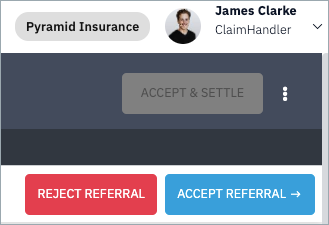
You will then be presented with a confirmation and contracting modal. Confirm to accept the claim.
If you wish to reject the claim, you can click the "Reject Referral" button.
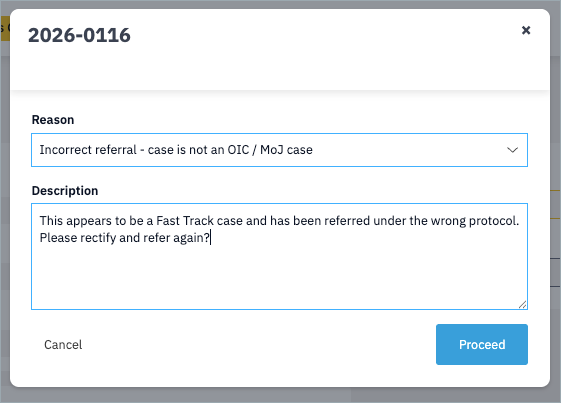
You will be required to select from a dropdown list the reason for your rejection and to provide a justification in the text box.
A certificate of case status will be written to the case record indicating your reasons for the rejection. This is available for download under the outcome sub-tab of the claim summary tab.
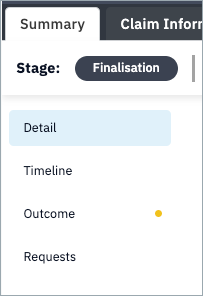
Upload Evidence¶
Uploaded and system generated documents are stored under the “Documents” tab. Claimants and Defendants will need to navigate here
Note
Documents required during upload are defined in the product protocol. In most cases, these are defined non-prescriptively, with the parties called upon to supply any allowed documents upon which they wish to rely arguing their case.
A list of the required and optional documents is shown on the left hand side of your screen and differs by product and by party.
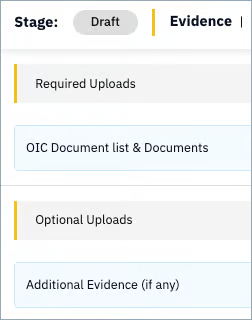
You can upload multiple documents by drag and drop [1] or one by one.
Uploaded documents must be given a type from the Document Type dropdown list [3]. If there are required document types, these must be used, as this ensures that you have confirmed upload of those documents required by the protocol.
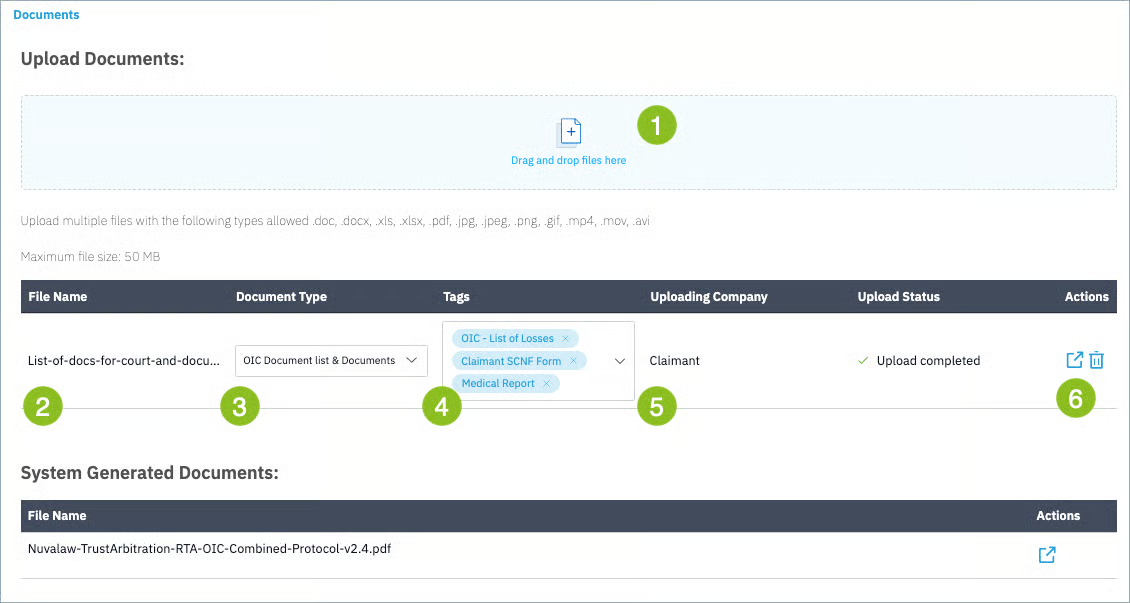
Tags from a pre-defined list can be applied to documents [4] to give more metadata to your upload. The party who uploaded the document is recorded as well, in this case "Claimant" [5]. To view or delete the document, use the action buttons on the right [6].
Liability¶
A claim is either for quantum, liability, or both. Where a claim is for quantum, the liability has been agreed and must merely be captured. Where liability is in dispute, you will need to set your position.
Review Agreed Liability¶
In quantum only claims, liability is agreed. You should verify that the liability that has been captured by the claimant at referral is correct and reflects what was agreed between you as this contributory negligence figure will determine the reduction applied to the quantum.
Liability Offer¶
In liability or liability and quantum claims, you will need to set your offer on liability in response to the claimant's claim.
Open the offer by clicking on the “Offer +” button and capture your position on liability.
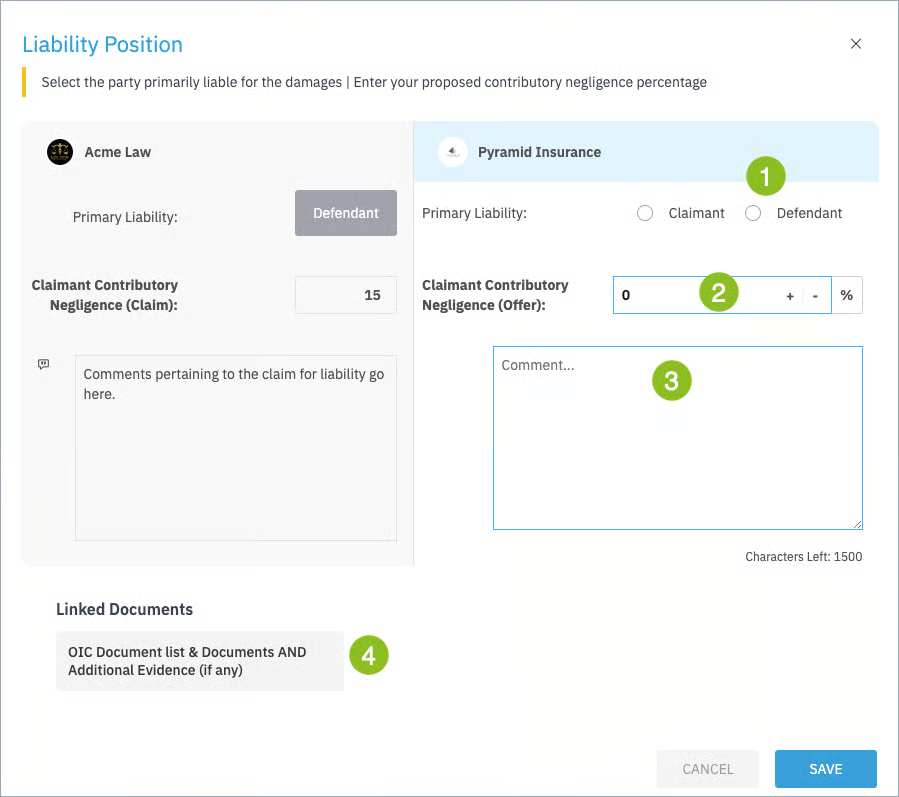
First, make a selection primary liability [1]. If you believe the claimant is liable, select the radio button for “Claimant”. If you select this option, contributory negligence will automatically set to 100% and become uneditable.
If you agree that primary liability lies with you as the defendant, click “Defendant” and set your position on the claimant’s contributory negligence [2].
You may add a comment in connection with your offer [3]. All documents linked by the claimant to their offer will be shown, as well as any comments they have made [4].
Once ready, click the “Save” button.
Quantum Offer¶
In claims that involve quantum, you will need to capture your offers against each of loss.
To capture your offer, open each head of loss in Positions tab.
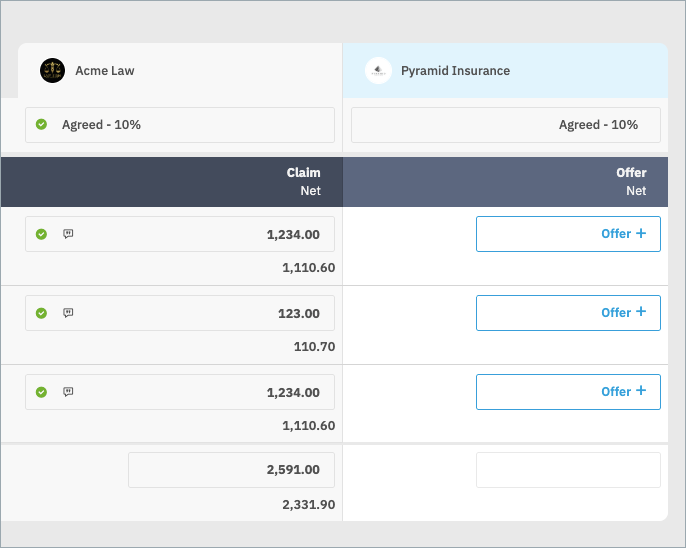
Here you can see details of the claimant's offer for this head of loss, as well as any particular documents the claimant linked to their offer.
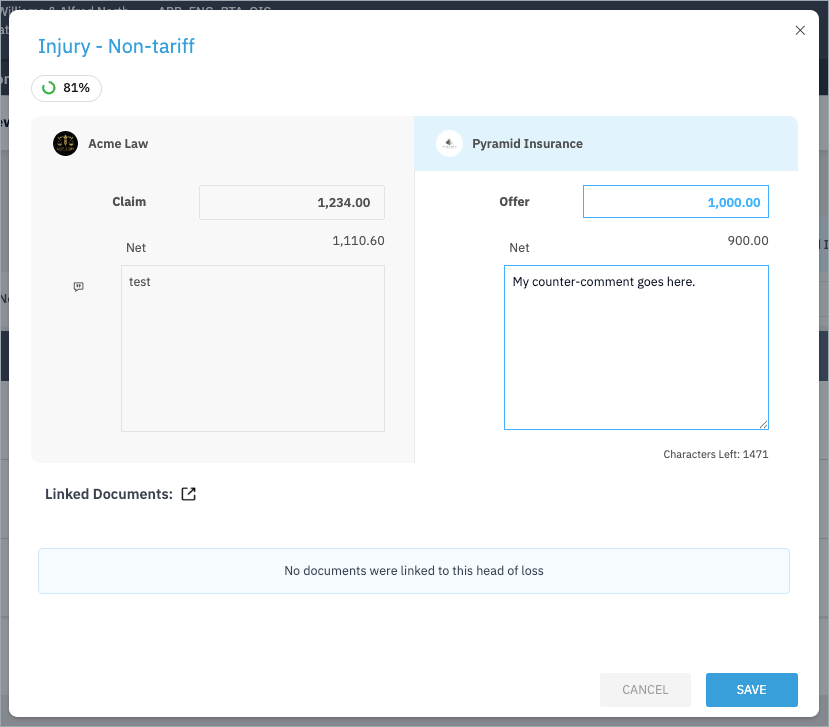
A resolution percentage is shown for each head of loss and the total. The figure below the offer is the nett total, which is calulated based on the agreed contributory negligence.
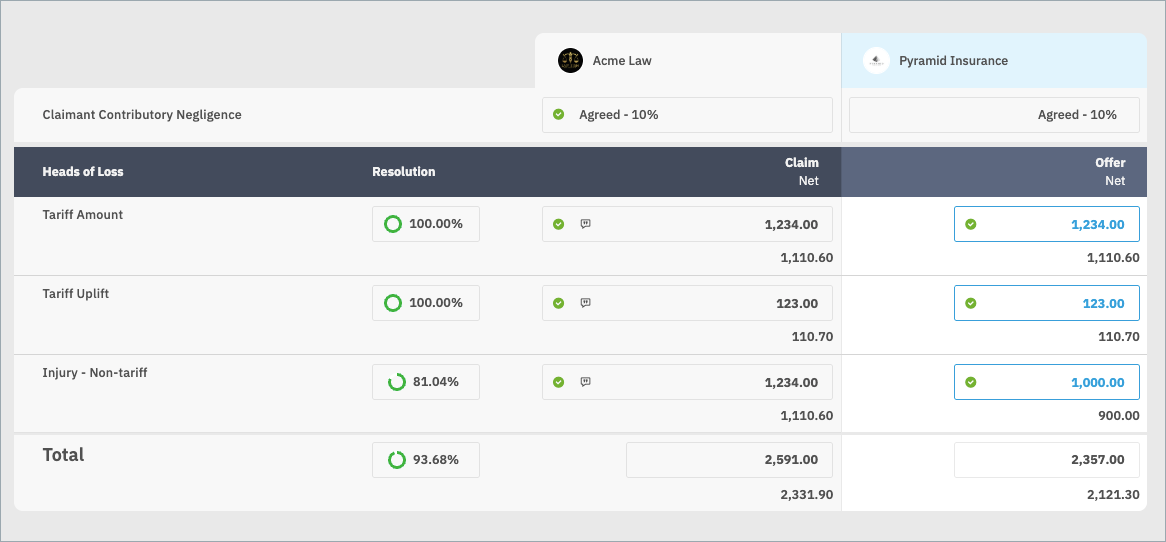
Submit Offer¶
When you are ready, submit the offer to the claimant by clicking the "Arbitration" button on the top right of the screen.