Referring a Claim for Arbitration
Learn how to prepare a draft claim for referral to arbitration
Capture Claim Information
Once the draft claim is created, a task to complete the draft will automatically be assigned to you. When a task is assigned to you, your name is highlighted in yellow within a pill. So long as your name appears in yellow, you are the task owner.

(Other colours are used to mean different things. See "Platform Navigation" for more details on how colour is used on Interact.
You will also notice yellow dots on the top right hand corner of the “Documents” and “Position” tabs indicating that your attention is required.
Upload Documents
Under the “Documents” tab, upload the required and any optional documents in support of the claim. These differ per protocol. You can upload multiple documents by drag and drop [1] or one by one. A list of the required and optional documents is shown on the left hand side of your screen.

Your uploaded document must be given a type from the Document Type dropdown list [3] and the required upload document types must be used in order to refer the claim. This is to ensure that you proactively confirm you have uploaded those documents required by the process.
You can optionally add tags [4] from a pre-defined list to give more metadata to your upload. The party who uploaded the document is recorded as well, in this case "Claimant" [5]. To view or delete the document, use the action buttons on the right [6].

Having uploaded your documents, click the blue action button on the bottom right of your screen labeled “Next: Position” to continue.
Add Position
The position you capture here should be your final offer, which will typically be your last portal offer.
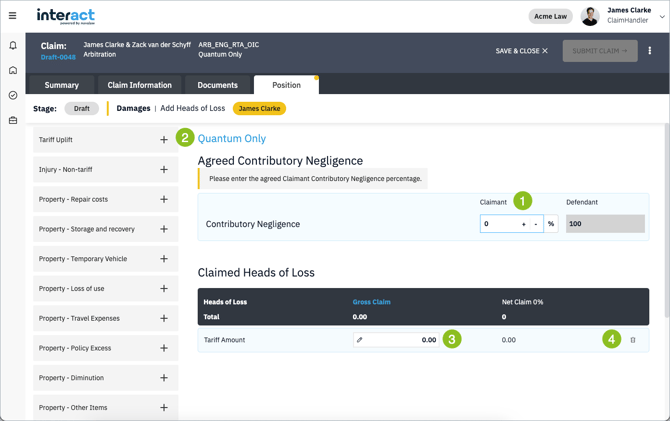
OIC Quantum Process
You must enter the agreed position on contributory negligence and add the specific losses you are claiming [1].
To add losses, click the + buttons on the left hand panel [2] and they will populate onto the list in the centre of your screen [3]. You can delete these by clicking the rubbish bin icon [4].
Having added the relevant items, open each one and add the claimed loss amount [1] and any comment [2] you wish to make in specific relation to it.

The system will calculate the nett total using the contributory negligence figure that you have captured.
You can link to the head of loss any document that you have uploaded [3]. This feature offers a way to draw attention to a particular document in relation to a claimed loss. More granular linkage can be achieved using a comment in the text box associated with the head of loss, e.g. “See page 10, paragraph 9”)
OIC Liability Process
For claims where only liability is in dispute, select the party primarily liable for the damages [1]. As a claimant, you will of course always select the defendant as primarily liable and the system sets the position to “Defendant” for you. Set your position on contributory negligence [2] and, optionally, make a comment in relation to this offer [3].

When the defendant receives your offer, they will be able to indicate their position in the same way: first they must select their position on primary liability, then they must set their position on contributory negligence. In the unusual circumstance that the defendant selects the claimant as primarily liable, contributory negligence is automatically set to 100% and is no longer editable.
MoJ Quantum Process
For MoJ claims, you must in addition to uploading the Part A containing your portal offers per head of loss, capture these in Interact.

Options for each are shown on the left hand side of your screen [1] in the same way as they are for OIC.
Note: The arbitrator will not view the Part B offer document until they have prepared the award. As in court, the Part B offer will be used in their determination of costs.