Responding to a Referral
Learn how to respond to a claim referred for arbitration on the Interact platform
On the homepage, you will see a new task on your team backlog to “Accept or Reject Claim”. By default, Interact shows the stage the claim ID, which is a unique identifier, the claim is in (here the Exchange stage), the task description, assignee information and due date for the task.

You can view details of the claim before assigning it to yourself by clicking on the claim to open it. It will open to a summary tab where you can quickly assess the essential claim information.

If you want to process the task, you can then assign it to yourself by clicking “+ Assign to me”.
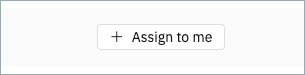
Rejecting a Claim
If you wish to reject the claim, you can click the red “Reject Claim” button.

You will be presented with a modal where you must select one of several reasons for your rejection and provide details of the rejection in the text box provided.

(Please ensure you have sound reasons for your rejection as the rejection will terminate the claim.)
Accepting a Claim
If you wish to accept the claim, click “Accept Claim” and agree to the terms and conditions. You can also view the protocol from here if you wish by clicking on the hyperlink to it.

Reviewing the Offer and Documents
A task will appear for you to “Review Claimant Offer and Documents”.

Click the documents tab and download the documents uploaded by the claimant, whose filenames are shown in the left [1]. The document type and tags are added by the claimant at upload [2]. Open the document using the action button [3]. You have three documents you can upload using the uploader [4] as the defendant here: final offer, submissions and additional evidence, shown on the left hand panel [5].

Details of the claimant’s offer are shown under the positions tab [1].

OIC Quantum
On the positions tab, add your offers per head of loss by clicking on the “Offer +” buttons to open each head of loss modal.

Make your offer against the claimed amount [1] and the nett will be calculated automatically [2]. In the top left [3] a resolution percentage shows how close your offer is to the claimed amount. You can add a comment in reply to the loss claimed by the claimant [4]. Any documents the claimant linked to the head of loss will be displayed below the offers on the head of loss modal [5].

Click "Save" on each head of loss.
Once ready, click the “Arbitration” button [1] and confirm you wish to send the claim for arbitration.

This will send the claim to the claimant for their final review.
Note: In the event that you have uploaded a document at this step, the claimant will be able to reject the claim, as per the protocol. If they accept the additional documents, the claimant may optionally upload submissions of their own and upon clicking the “Arbitration” button, the claim will be sent to the Nuvalaw Admin to nominate an arbitrator.
OIC Liability
For OIC claims where a decision on liability is sought, the positions tab will contain the claimant’s position on contributory negligence.

Open the offer by clicking on the “Offer +” button and capture your position on liability.

First, make a selection primary liability [1]. If you believe the claimant is liable, select the radio button for “Claimant”. If you select this option, contributory negligence will automatically set to 100% and become uneditable.
If you agree that primary liability lies with you as the defendant, click “Defendant” and set your position on the claimant’s contributory negligence [2]. You may add a comment in connection with your offer [3]. All documents linked by the claimant to their offer will be shown, as well as any comments they have made [4].
Once ready, click the “Save” button.
With your offer, you may under the documents tab upload additional evidence or submissions.
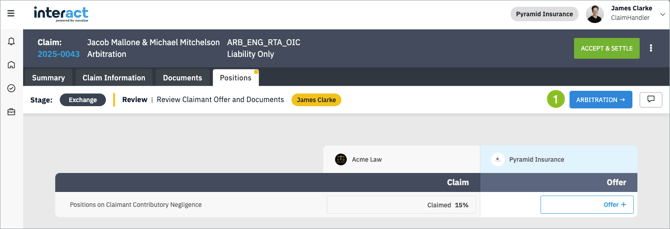
Once ready, click the “Arbitration” button. This will send the claim to the claimant for their final review.
Note: In the event that you have uploaded a document at this step, the claimant will be able to reject the claim, as per the protocol. If they accept the additional documents, they may optionally upload submissions of their own and upon clicking the “Arbitration” button, the claim will be sent to the Nuvalaw Admin to nominate an arbitrator.
MoJ Quantum
On the positions tab, add your offers per head of loss by clicking on the “Offer +” buttons to open each head of loss modal. These are your last portal offers contained in the Part A. Click "Save" when finished.
Once ready, click the “Arbitration” button to refer the claim to the Nuvalaw Admin to nominate an arbitrator.
